5 iPhone Features That Help Reduce Screen Time and Why You Should Use Them
With the digitization of everything in our lives, it’s hard to not spend most of your waking day facing a screen. It all starts by scrolling through notifications on your phone after you’ve stopped the morning alarm. Everything from commuting, communicating, reading, getting entertained, shopping, navigating, to so much more — from the mundane to the exciting — many moments have us staring at our phone, computer, watch, or tablet screens.
Why You Should Use iPhone’s Screen Time Features
A recent New York Times article talked about top UK Doctors recommending families to “leave phones outside the bedroom” and other tips to reduce screen time. Studies cited in the article suggest that these could contribute to multiple issues like poor sleep patterns, self-esteem, body image, and other depressive symptoms.
Last year, both Apple and Google introduced features to improve our ‘digital wellbeing’, as part of iOS 12 and Android Pie respectively. These features, coupled with a few other no-brainer ideas, should hopefully help get that screen time down.
5 iPhone Features That Help Reduce Screen Time
Here are five iPhone features that help reduce screen time.
1. Using Bedtime Instead of the Alarm
I’m going to take an educated guess that most iPhone users prefer setting an alarm in the Clock app the old fashioned way, by using the screen below.

But if you were to look to the right of the alarm icon though, you’ll see an option called ‘Bedtime’. This feature allows you to set a ‘go to bed’ and ‘wake up’ time using a cool visual interface. By knowing the time you’re intending to go to sleep, this interface also calculates your sleep time. So if you’re as paranoid as me about getting your 7 to 8 hours of sleep every day, you’ll appreciate this feature.

You can configure the days of the week you want Bedtime to kick in, and it’ll automatically ring the alarm at that time. But most importantly, it will also automatically trigger the “Do Not Disturb During Bedtime”. Turning this on means that post your sleep time, the iPhone screen will stop showing any notifications, and instead, you’ll just see a dark Lock screen.

This is the meat of why you want to use Bedtime over an alarm — it’s too easy to fall into the trap of seeing notifications way past your bedtime, only because you picked up the phone to check the time.
All notifications received overnight will be made available to you after your morning alarm rings. In my personal experience, this has been a fantastic way to get myself to reduce my phone usage late in the night.
2. Silencing or Turning Off Notifications on Some Apps
iOS 12 brought some really useful improvements to Notification Center. Among them was something called ‘Instant Tuning’. The average smartphone user is barraged with notifications of both promotional and informational nature every day.
Simply swiping to the left on any notification and clicking ‘Manage’ presents you with two options — ‘Deliver Quietly’ and ‘Turn Off’. Choosing the former will simply slot notifications from that app into the Notification Center, making them visible only after you unlock your phone and pull down the notification tray. This means they will not be seen on the lockscreen — therefore making no sound or vibration, nor placing those tempting-to-click badges on top of app icons.
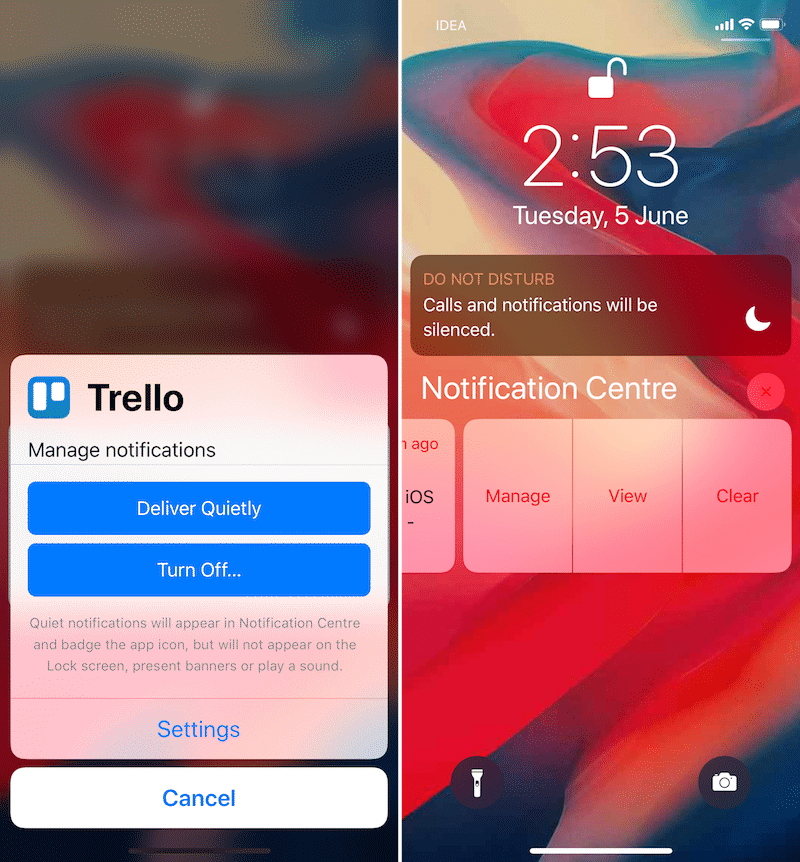
By only demoting their importance, you can choose to attend to them whenever you feel like. But then there are some apps which push notifications that are consistently irrelevant, and for those the ‘Turn Off’ option is the permanent fix.
Just imagine — the number of times you’ve glanced over your iPhone (or Apple Watch), only to realize some irrelevant notification that you couldn’t care less about. Unfortunately all notifications beep the same — so it’s hard to avoid looking at your phone, as you keep wondering if it’s something important.
By using the above ‘Instant Tuning’ features of iOS 12 — you’ll get less distracted and it should eventually lead to lower screen time.
3. Tweaking Apps to Send You Lesser Notifications
Some apps offer toggles to stop specific types of notifications being sent to you. Hence, it’s worth going into the Settings of such apps, and see if there are any. For example, Twitter offers a variety of toggles to turn off push notifications for things like ‘News’, ‘Popular in your network’, or ‘Moments’, etc. So you can continue receiving selective notifications from an app that are absolutely useful to you.

Similarly, in the Airbnb app you can choose to stop receiving notifications of promotional nature, but continue receiving important ones related to your booking. Bonus — while you’re fiddling these, also see if you want to disable getting the same alert via multiple mediums (i.e. push notifications, email, SMS). Remember, every phone buzz that you can avoid goes towards reducing your overall screen time.
4. Using Screen Time to Monitor Your Activity
There’s a famous saying that goes, “if you can’t measure it, you can’t improve it”. Despite putting self-imposed restrictions on your phone usage, there’s no practical way of knowing whether it’s actually working. That is, until iOS 12 and the introduction of ‘Screen Time’. Located within the Settings app, this feature gives you a numeric measurement of the time you’ve spent with the phone. Screen Time also does many other cool things.

Apart from showing the overall screen-on time of your iPhone, ‘Screen Time’ also breaks down usage by app or category. You can compare these data points for the last 7 days, and break it down by average usage per day. It will also tell you how many times you’ve picked up your phone, and what app was first used after pickup; perfectly illustrating what distracts you on a daily basis. Lastly, you also get a count on the number of notifications received per day — a figure which can be improved using the points mentioned above in the article.

Screen Time also has ‘App Limits’, which let you add limits to specific categories of apps. After you’ve crossed the threshold, the phone prevents usage of the app, unless you specifically choose to ignore the limit.
Lastly, you can also set up Screen Time on your child’s iPhone and remotely monitor their screen time reports.
5. Use Voice To Get Things Done
It’s safe to say that Siri Shortcuts hasn’t gotten mass appeal yet, and expectedly so, because creating your own shortcuts from scratch seems like a complicated affair. Fortunately, the iPhonehacks crew does put up information on how to make the most of Shortcuts, so I would recommend giving it a shot.
But the beauty of this feature is that you don’t even need the Shortcuts app to create flows of things you repeatedly do. Just go to Settings > Siri & Search > All Shortcuts. Here, based on your usage, you’ll see suggestions for repeated actions for which you can create a Siri Shortcut.Sponsor ads:
Gihosoft Free iPhone Data Recovery:
https://www.gihosoft.com/iphone-data-recovery-free.htmlGihosoft iPhone Data Recovery Free
Free iPhone Data Recovery Software for Windows/Mac
Recover up to 12+ types of files, including contacts, SMS, photos, WhatsApp, Viber, notes, etc.
Restore lost data from iOS devices directly or from iTunes and iCloud backup
Recover iPhone data lost due to iOS upgrade/jailbreak, accidental deletion, device lost or broken
Support all the latest iPhone, iPad and iPod Touch
Both Free and Pro version.
If you lost data after you updated to a new iPhone, you can always use
Gihosoft iPhone Data Recovery to get the data back from the old iPhone or backup.You may also like:
iphonerecovery.comIf you use android phones, please choose
Gihosoft Android Data Recovery.
With Gihosoft Android Data Recovery, no longer afraid of data loss!
Must read:
Youtube video downloader for pc Gihosoft RePicvid Free Photo Recovery Software provides a free photo recovery software for windows to help users recover the deleted or lost photo for free.
Jihosoft Android Data Recovery: the best Android Data Recovery software for Windows and Mac to recover deleted contacts, messages, photos, videos, WhatsApp and etc from Android devices.Tips:
How to transfer messages from iPhone to iPhone jihosoft Free iPhone Data Recovery
While using voice may not have a huge impact on lowering your screen time; it’s a way to reduce those few seconds of looking at the screen to do repeated activities.
We sincerely hope these tips help you lead a better life. Do you have more tips to share? Let the world know via the comments below!
Like this post? Share it!