Have you ever wondered when iTunes downloads .ipsw file on your computer, where does it go? Where does iTunes save .ipsw files on your Mac or Windows? Do you know how to locate downloaded iPhone/iPad firmware(.ipsw) on your computer? Well if you don’t, you will be able to find downloaded .ipsw (iPhone/iPad firmware) files location on Mac and Windows by the end of this article.
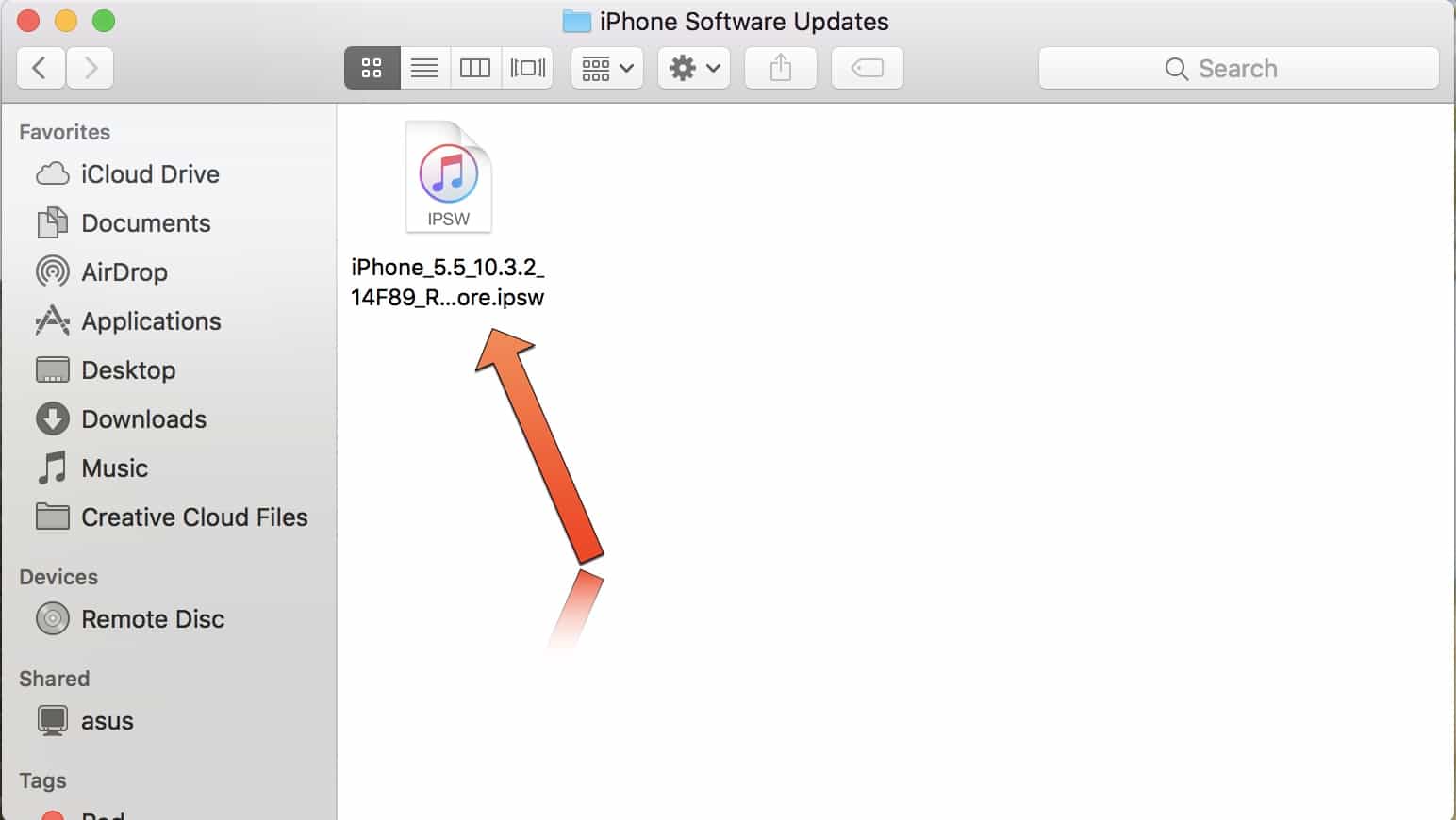
. IPSW is a file extension which is used for Restore/Software update purpose for iPhone, iPod touch, iPad and Apple TV devices.
Where is .IPSW file located on Mac/Windows downloaded from iTunes?
iTunes downloads new firmware for your device every time there is an new update. It might automatically download and install new firmware on a device but where does the .ipsw file go after everything is completed? Well it’s somewhere on your computer. Knowing where .ipsw files are located might come to handy when you need to restore/downgrade your device or delete it to gain some extra space on your Mac or PC. These files are giant in size so it is better to locate it and delete them from your computer.
Where is .IPSW file located on Mac/Windows downloaded from iTunes?
iTunes downloads new firmware for your device every time there is an new update. It might automatically download and install new firmware on a device but where does the .ipsw file go after everything is completed? Well it’s somewhere on your computer. Knowing where .ipsw files are located might come to handy when you need to restore/downgrade your device or delete it to gain some extra space on your Mac or PC. These files are giant in size so it is better to locate it and delete them from your computer.
How to locate downloaded .IPSW file(iOS firmware) on Mac and Windows
For Windows user:
Go to \Users\username\AppData\Roaming\Apple Computer\iTunes\
For Mac user:
Step 1: Tap Go from the Status Bar

Step 2: From here you need to tap on Library which is hidden somewhere. So hold down the Option Key on your mac to reveal the Library option
Step 3: Click on Library
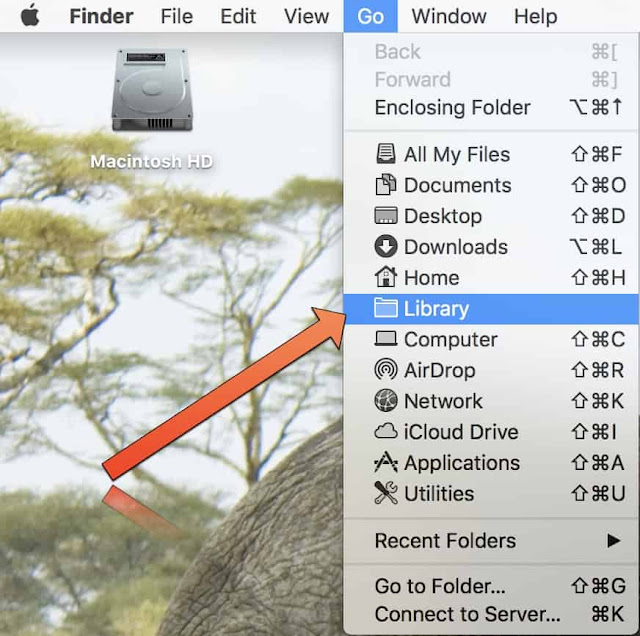
Step 4: Click on iTunes folder
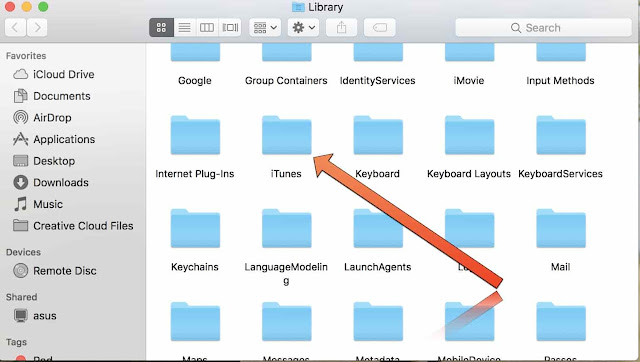
Step 5: Click on iPhone Software Updates folderMust Read:how to fix iPhone 1970
Sponsor ads:
Gihosoft Free iPhone Data Recovery:https://www.gihosoft.com/iphone-data-recovery-free.html
Gihosoft iPhone Data Recovery Free
Free iPhone Data Recovery Software for Windows/Mac
Recover up to 12+ types of files, including contacts, SMS, photos, WhatsApp, Viber, notes, etc.
Restore lost data from iOS devices directly or from iTunes and iCloud backup
Recover iPhone data lost due to iOS upgrade/jailbreak, accidental deletion, device lost or broken
Support all the latest iPhone, iPad and iPod Touch
Both Free and Pro version.
If you lost data after you updated to a new iPhone, you can always use Gihosoft iPhone Data Recovery to get the data back from the old iPhone or backup.You may also like: iphonerecovery.com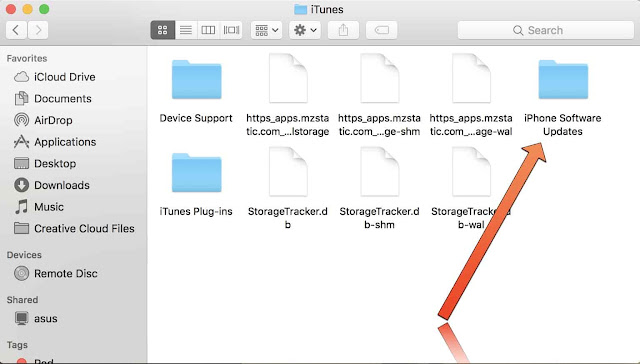
Step 6: And finally get the .ipsw file downloaded by iTunes on your Mac
That’s all!
No comments:
Post a Comment