Files app is a new file manager app introduced in iOS 11. But is there’s any way to download and install iOS 11 Files app like on iOS 10? Yes, you can get the new FileBrowser IPA ( Files app ) on iOS 10/11 without jailbreak on iPhone/iPad/iPod touch.
But jailbroken users can also install iFile (File Manager app) which lets you edit, modify and even lot more to do than Files app.
FileBrowser is powerful file manager system and is now available for download for free without jailbreak on your iPhone/iPad running iOS 10 or even iOS 11.
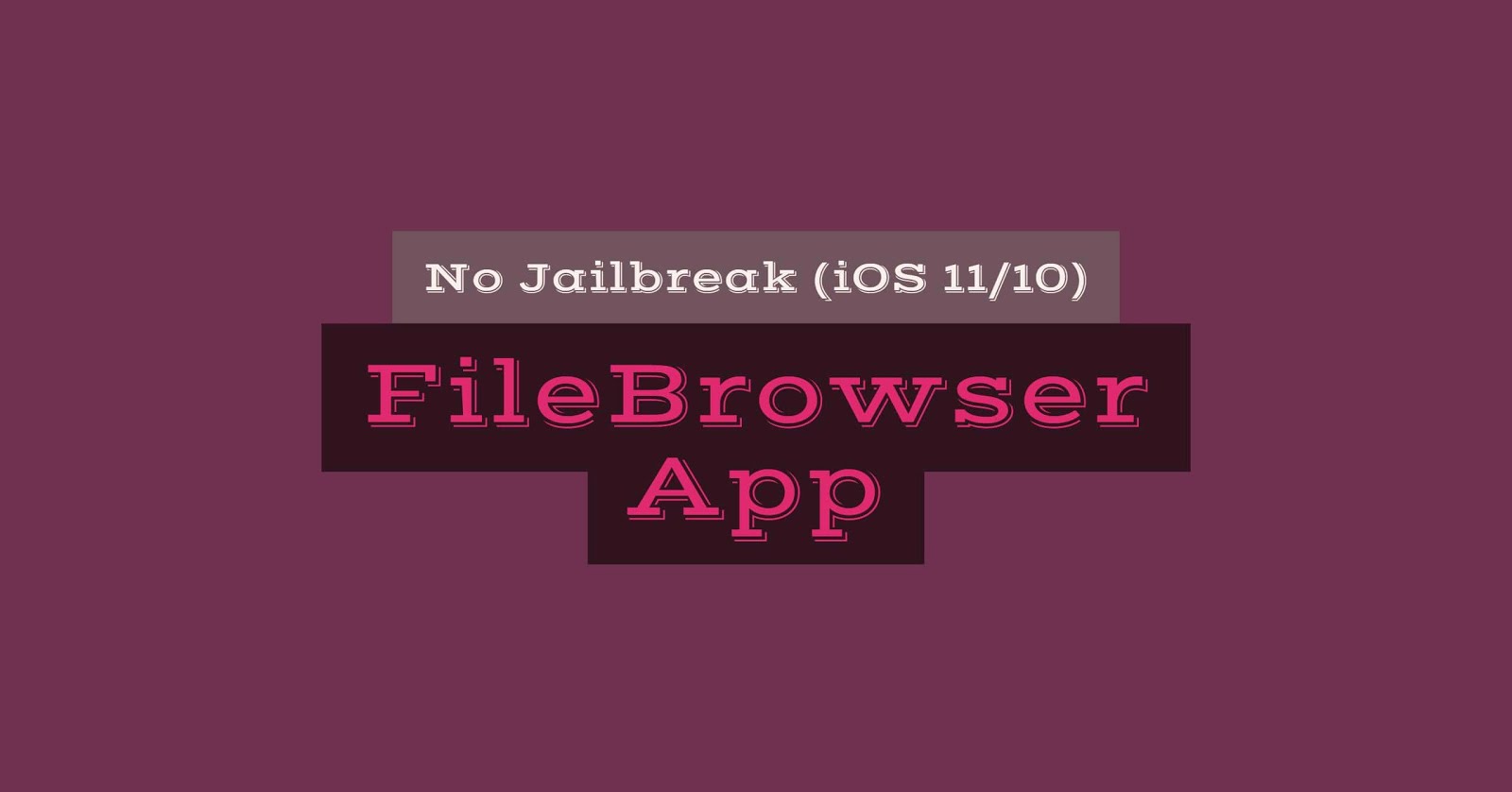
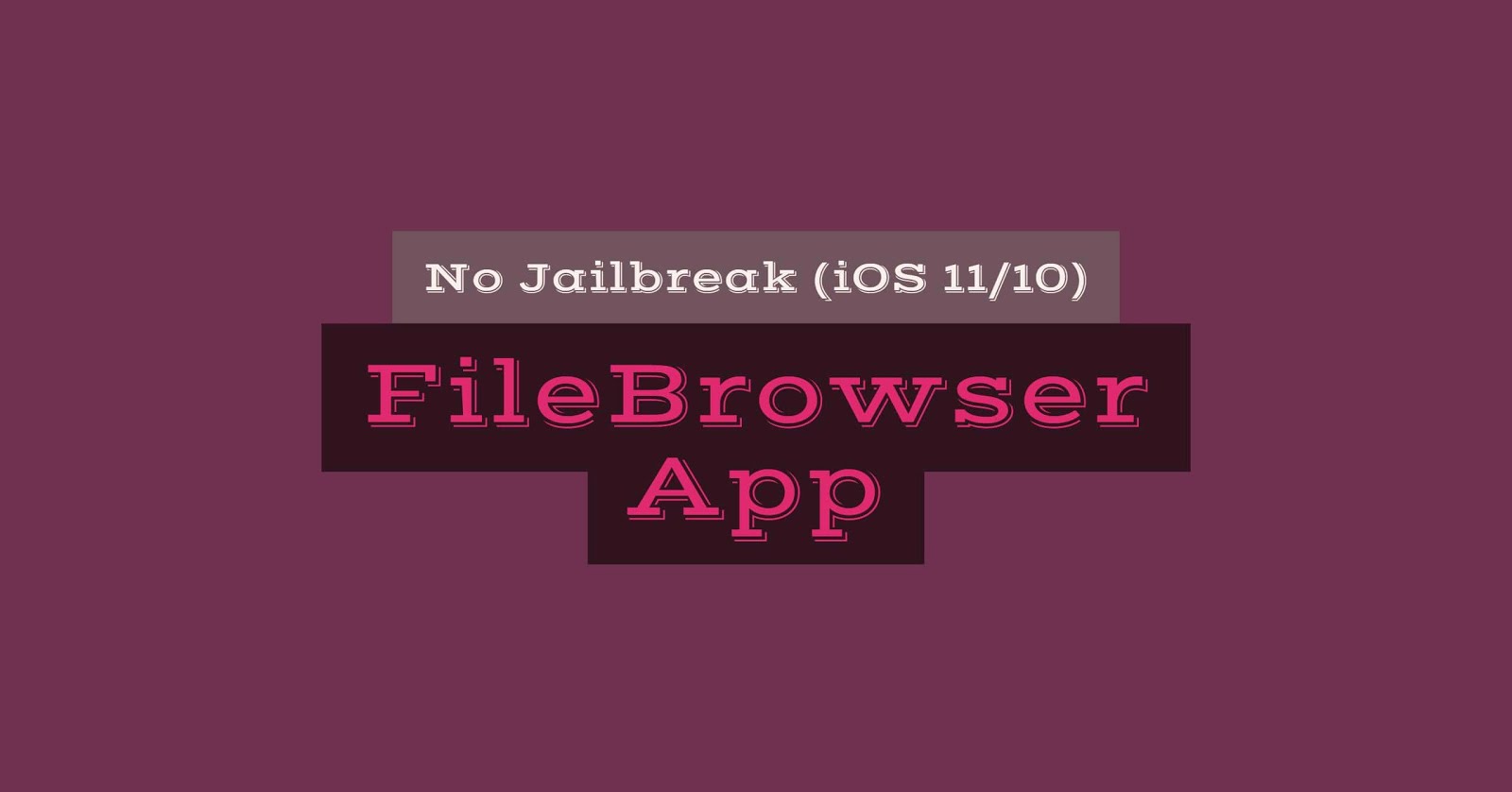
Gihosoft Free iPhone Data Recovery:iphonerecovery.com
Download FileBrowser IPA
Step 1: Before you begin, download FileBrower IPA from here, Cydia Impactor and save it in your desktop or any other destination you like.
Install FileBrowser IPA
Install FileBrowser IPA
Step 2: After you have downloaded the FileBrowser IPA, now extract CydiaImpactor.zip & run the Cydia Impactor and then drag & drop the FileBrowser IPA onto Cydia Impactor
Step 3: Now FileBrowser app is sideloaded on your device, but before that you need to trust the installation to run FileBrowser. To do that. launch the Settings app on your device and navigate to General >> Profiles & Device Management>> Trust
Step 3: Now FileBrowser app is sideloaded on your device, but before that you need to trust the installation to run FileBrowser. To do that. launch the Settings app on your device and navigate to General >> Profiles & Device Management>> Trust
Step 4: Tap on the Trust button on profile page to verify the FileBrowser app.
Step 5: After successfully verifying the FileBrowser app you can go back to Home Screen and run the FileBrowser app.

Follow us for updates, Tip & Tricks, Jailbreak and more.

Follow us for updates, Tip & Tricks, Jailbreak and more.
Bonus Tips:
How to maximize the reliability of Face ID on the iPhone X: 4 tips
So here’s a few tips that I’ve either discovered myself, or seen others suggest.
Re-register your face
The first thing I’d suggest anyone try if they are experiencing issues with Face ID reliability is to re-register your face. From reports and comments, this seems to solve many issues.
Had loads of problems with Face ID, read this article, remembered you could reset it. Works an absolute treat now, just how it’s supposed to. Thanks!
If you sometimes wear glasses, sometimes not, there are anecdotal reports that it’s best to scan your face while wearing glasses.
Some have also suggested doing the initial scans in the dark. As it’s infrared, I can’t see how light or dark would make any difference, but since it scans perfectly in the dark there’s certainly no harm in trying it.
Switch off Requires Attention if that’s no risk for you
One of the security features Face ID offers by default is that you need to be looking at the phone. This is to prevent someone using your face to unlock your phone while you’re asleep or distracted.
However, it does increase the chances of failure, as the iPhone needs to be able to clearly see your eyes – which can sometimes be an issue for those who wear glasses or sunglasses.
For many of us, there is no real prospect of anyone unlocking our phone while we’re sleeping, so toggling off this feature may be worthwhile. You can do this in Settings > Face ID & Passcode > Require Attention for Face ID.
Move your phone while unlocking
As Face ID uses 3D data, moving your phone during the scan is likely to help. After an acquaintance noted he was finding it less reliable than me, we compared what we were doing. He held the phone still, while I typically swiped up while still lifting the phone, so that may be one reason it’s so reliable for me.
Experiment with distance
Several people have commented that distance seems to matter. It can fail if the phone is held too far away, but it seems more likely to fail if you hold it too close.
The biggest [variable] I’ve seen mentioned is the distance from your face. Which solved about 95% of the failed attempts I have as it was too close.
I’m 6’2 and Face ID doesn’t work at arms length.
If you accidentally deleted or lost videos on iPhone, first please check on the Recently Deleted folder. Alternatively, you can use the professional tool Gihosoft iPhone Recovery to recover deleted iPhone videos from Camera Roll or some apps.
I’ve experienced this myself, when picking up my phone when I wake, before I’ve put contacts in. Moving the phone further away solves the issue.
No comments:
Post a Comment